Compare Receive Versions
Lite
Free
Premium
Touch-free receiving


Your office processes a couple of transcripts per day. A manual process of downloading each one individually as a pdf works for you.
Your office workflows require additional features or you want to automatically process documents quickly and efficiently into your system.
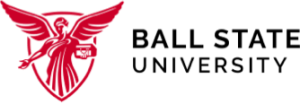
Brad Hostetler
Director Of Admissions Operations and Technology, Ball State University
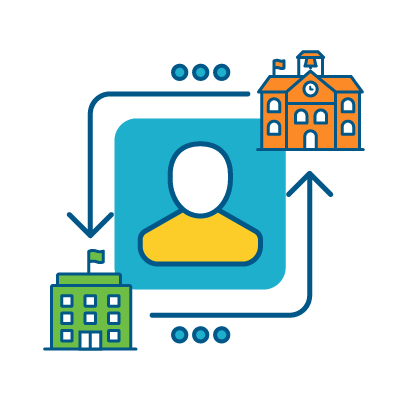
You can send documents directly to your CRM, imaging system, or SIS based on rules you create.
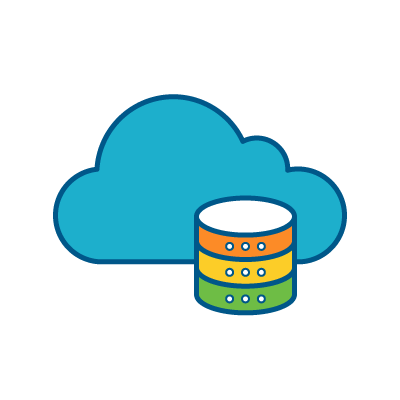
You never have to worry about losing access to transcripts sent to you with a persistent library that is stored in the cloud.
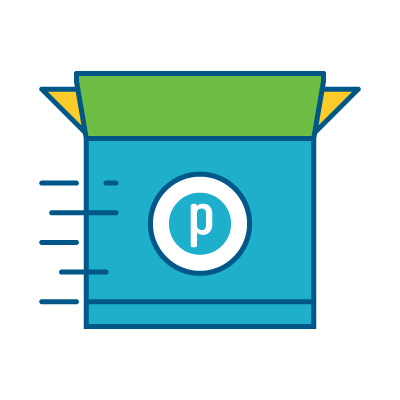
You can give application decisions faster when you can easily send students a request for transcripts.
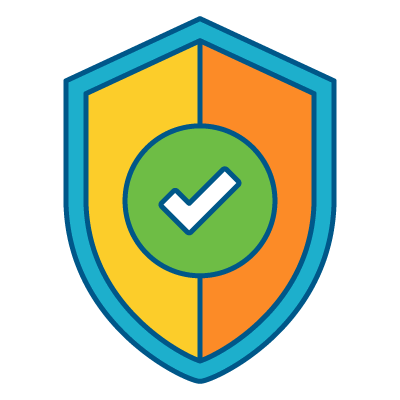
You can rest assured that you are FERPA compliant when you aren’t downloading or transferring documents from one system to another.
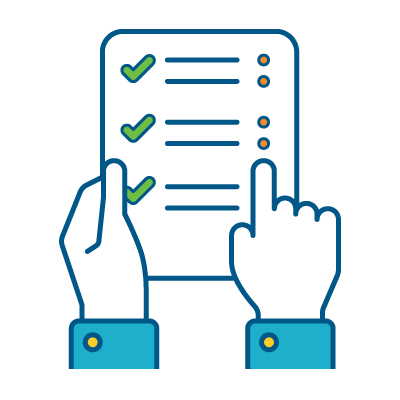
You are able to keep up with your incoming transcripts, even during peak application periods.
Free
Touch-free receiving
Receive documents in an inbox shared by all administrators. Includes records from Parchment senders, email to your staff, Naviance, SPEEDE, XAP, Bridge U and more.
Appear in the searchable list students use when choosing where to send their records. Provide nicknames or acronyms too!
High-resolution PDF records delivered directly from sending institution. Improved PDF with larger display.
Customize a message to send to students to let them know you’ve received their records.
Cloud storage allows you to re-download records when you need them.
For 30 days
Each PDF record (e.g. transcript including cover page and legend) is a single PDF file.
All of the PDF records are merged into a single file. Example: If 10 transcript records have arrived, they will be combined into a single PDF file for download.
Opt to have all of the records received for the day packaged overnight into a single zip file for download. Have yesterday’s records ready for you today!
Choose to filter records in your inbox by filters such as: document type, sending institution type, date received and more.
Create pre-set filters to quickly identify records that meet your most common criteria.
Using saved filters to identify the right set of records, route incoming records to the appropriate person or department.
Choose to route records to an SFTP server at your organization. Enables automation into your system.
Scripts developed to allow your SIS to automatically intake and index incoming records.
Key fields from each record accompany the PDF to make indexing and matching the record to the application file completely automatic.
Look up and retrieve records previously received.
Search records received and view details such as delivery and download dates.
Route and store records in folders for easy managing, download, and retrieval.
View key metrics on transcript volume, top sending institutions, and outstanding requests.
Determine how long you wish to keep records stored in Parchment Receive.
Place a request for one or more student records, and track the delivery.
Place orders without requiring any credit card input at checkout.

| Cookie | Duration | Description |
|---|---|---|
| aka_debug | session | Vimeo sets this cookie which is essential for the website to play video functionality. |
| BIGipServer* | session | Marketo sets this cookie to collect information about the user's online activity and build a profile about their interests to provide advertisements relevant to the user. |
| cookielawinfo-checkbox-analytics | 11 months | This cookie is set by GDPR Cookie Consent plugin. The cookie is used to store the user consent for the cookies in the category "Analytics". |
| cookielawinfo-checkbox-essential | 1 year | The cookie is set by the GDPR Cookie Consent plugin to record the user consent for the cookies in the category “Necessary”. |
| cookielawinfo-checkbox-functional | 11 months | The cookie is set by GDPR cookie consent to record the user consent for the cookies in the category "Functional". |
| cookielawinfo-checkbox-necessary | 11 months | This cookie is set by GDPR Cookie Consent plugin. The cookies is used to store the user consent for the cookies in the category "Necessary". |
| cookielawinfo-checkbox-others | 11 months | This cookie is set by GDPR Cookie Consent plugin. The cookie is used to store the user consent for the cookies in the category "Other. |
| cookielawinfo-checkbox-performance | 11 months | This cookie is set by GDPR Cookie Consent plugin. The cookie is used to store the user consent for the cookies in the category "Performance". |
| CookieLawInfoConsent | 1 year | CookieYes sets this cookie to record the default button state of the corresponding category and the status of CCPA. It works only in coordination with the primary cookie. |
| STYXKEY_api_token | 1 hour | AWS Cloud API |
| viewed_cookie_policy | 11 months | The cookie is set by the GDPR Cookie Consent plugin and is used to store whether or not user has consented to the use of cookies. It does not store any personal data. |
| vuid | 2 years | Vimeo installs this cookie to collect tracking information by setting a unique ID to embed videos to the website. |
| webinarVideo | never | Recursive support screen share session tracking cookie |
| Cookie | Duration | Description |
|---|---|---|
| __cf_bm | 30 minutes | This cookie, set by Cloudflare, is used to support Cloudflare Bot Management. |
| __sharethis_cookie_test__ | session | ShareThis sets this cookie to track which pages are being shared and by whom. |
| bcookie | 1 year | LinkedIn sets this cookie from LinkedIn share buttons and ad tags to recognize browser ID. |
| bscookie | 1 year | LinkedIn sets this cookie to store performed actions on the website. |
| lang | session | LinkedIn sets this cookie to remember a user's language setting. |
| li_gc | 5 months 27 days | This is a cookie from LinkedIn and is used for storing visitors' consent regarding the use of cookies for non-essential purposes |
| lidc | 1 day | LinkedIn sets the lidc cookie to facilitate data center selection. |
| liveagent_oref | 1 year | This cookie is set by LiveAgent to allow Live Chat assistance for existing customers. |
| liveagent_ptid | 1 year | LiveAgent sets this cookie to link previous chats and transcripts from a single visitor. |
| liveagent_sid | session | LiveAgent sets this cookie to capture a unique pseudonymous ID when a user requests a chat during an active session. |
| liveagent_vc | 1 year | This cookie is set by LiveAgent to allow Live Chat assistance for existing customers. |
| NextPage | past | This cookie tracks the previous page to allow users to go back and forth between pages using the user interface buttons. |
| UserMatchHistory | 1 month | LinkedIn sets this cookie for LinkedIn Ads ID syncing. |
| X-Salesforce-CHAT | session | This cookie is set by LiveAgent to allow Live Chat assistance for existing customers. |
| Cookie | Duration | Description |
|---|---|---|
| __jid | 30 minutes | Cookie used to remember the user's Disqus login credentials across websites that use Disqus. |
| AWSALB | 7 days | AWSALB is an application load balancer cookie set by Amazon Web Services to map the session to the target. |
| Cookie | Duration | Description |
|---|---|---|
| _clck | 1 year | Persists the Clarity User ID and preferences, unique to that site, on the browser. This ensures that behavior in subsequent visits to the same site will be attributed to the same user ID. |
| _clsk | session | Connects multiple page views by a user into a single Clarity session recording. |
| _ga | 2 years | The _ga cookie, installed by Google Analytics, calculates visitor, session and campaign data and also keeps track of site usage for the site's analytics report. The cookie stores information anonymously and assigns a randomly generated number to recognize unique visitors. |
| _ga_* | 1 year 1 month 4 days | Google Analytics sets this cookie to store and count page views. |
| _ga_N0Q7GW0J6L | 2 years | This cookie is installed by Google Analytics. |
| _gat_gtag_UA_335339_11 | 2 hours | Set by Google to distinguish users. |
| _gat_UA-* | 1 minute | Google Analytics sets this cookie for user behaviour tracking. |
| _gat_UA-335339-11 | 1 minute | A variation of the _gat cookie set by Google Analytics and Google Tag Manager to allow website owners to track visitor behaviour and measure site performance. The pattern element in the name contains the unique identity number of the account or website it relates to. |
| _gcl_au | 3 months | Provided by Google Tag Manager to experiment advertisement efficiency of websites using their services. |
| _gid | 1 day | Installed by Google Analytics, _gid cookie stores information on how visitors use a website, while also creating an analytics report of the website's performance. Some of the data that are collected include the number of visitors, their source, and the pages they visit anonymously. |
| AnalyticsSyncHistory | 1 month | No description |
| ANONCHK | 10 minutes | The Microsoft Clarity ANONCHK cookie, indicates whether MUID is transferred to ANID, which is a cookie used for advertising. Clarity doesn't use ANID and so this is always set to 0 indicating not for advertising. |
| CLID | 1 year | Used by Microsoft Clarity. The cookie is set by embedded Microsoft Clarity scripts. The purpose of this cookie is for heatmap and session recording. |
| CONSENT | 2 years | YouTube sets this cookie via embedded youtube-videos and registers anonymous statistical data. |
| disqus_unique | 1 year | Set by Disqus to record internal statistics for anonymous visitors. |
| loglevel | never | Collects data on visitor interaction with the website's video-content - This data is used to make the website's video-content more relevant towards the visitor. |
| SM | session | This Microsoft Clarity cookie is used in synchronizing the MUID across Microsoft domains. |
| SRM_B | 1 year 24 days | Used by Microsoft Clarity as a unique ID for visitors. |
| ti_ | 2 years | This cookie is set by Triblio to track the way a visitor uses the website and to monitor the performance of marketing campaigns. |
| VISITOR_PRIVACY_METADATA | 5 months 27 days | YouTube meta data |
| Cookie | Duration | Description |
|---|---|---|
| _fbp | 3 months | This cookie is set by Facebook to display advertisements when either on Facebook or on a digital platform powered by Facebook advertising, after visiting the website. |
| bito | 1 year 1 month | This cookie is set by Beeswax for advertisement purposes. |
| bitoIsSecure | 1 year 1 month | Beeswax sets this cookie for targeting and advertising. The cookie is used to serve the user with relevant advertisements based on real time bidding. |
| fr | 3 months | Facebook sets this cookie to show relevant advertisements to users by tracking user behaviour across the web, on sites that have Facebook pixel or Facebook social plugin. |
| IDE | 1 year 24 days | Google DoubleClick IDE cookies are used to store information about how the user uses the website to present them with relevant ads and according to the user profile. |
| MUID | 1 year 24 days | Bing sets this cookie to recognize unique web browsers visiting Microsoft sites. This cookie is used for advertising, site analytics, and other operations. |
| NID | 6 months | Google sets the cookie for advertising purposes; to limit the number of times the user sees an ad, to unwanted mute ads, and to measure the effectiveness of ads. |
| S | 1 hour | Used by Yahoo to provide ads, content or analytics. |
| test_cookie | 15 minutes | The test_cookie is set by doubleclick.net and is used to determine if the user's browser supports cookies. |
| tuuid | 2 years | The tuuid cookie, set by Demandbase via BidSwitch, stores an unique ID to determine what adverts the users have seen if they have visited any of the advertiser's websites. The information is used to decide when and how often users will see a certain banner. |
| tuuid_lu | 2 years | This cookie, set by Demandbase via BidSwitch, stores a unique ID to determine what adverts the users have seen while visiting an advertiser's website. This information is then used to understand when and how often users will see a certain banner. |
| VISITOR_INFO1_LIVE | 5 months 27 days | A cookie set by YouTube to measure bandwidth that determines whether the user gets the new or old player interface. |
| YSC | session | YSC cookie is set by Youtube and is used to track the views of embedded videos on Youtube pages. |
| yt-remote-connected-devices | never | YouTube sets this cookie to store the video preferences of the user using embedded YouTube video. |
| yt-remote-device-id | never | YouTube sets this cookie to store the video preferences of the user using embedded YouTube video. |
| yt.innertube::nextId | never | This cookie, set by YouTube, registers a unique ID to store data on what videos from YouTube the user has seen. |
| yt.innertube::requests | never | This cookie, set by YouTube, registers a unique ID to store data on what videos from YouTube the user has seen. |
| Cookie | Duration | Description |
|---|---|---|
| __q_state_ajAThxcaogd4A5og | 1 year 1 month 4 days | Description is currently not available. |
| COMPASS | 1 hour | Description is currently not available. |